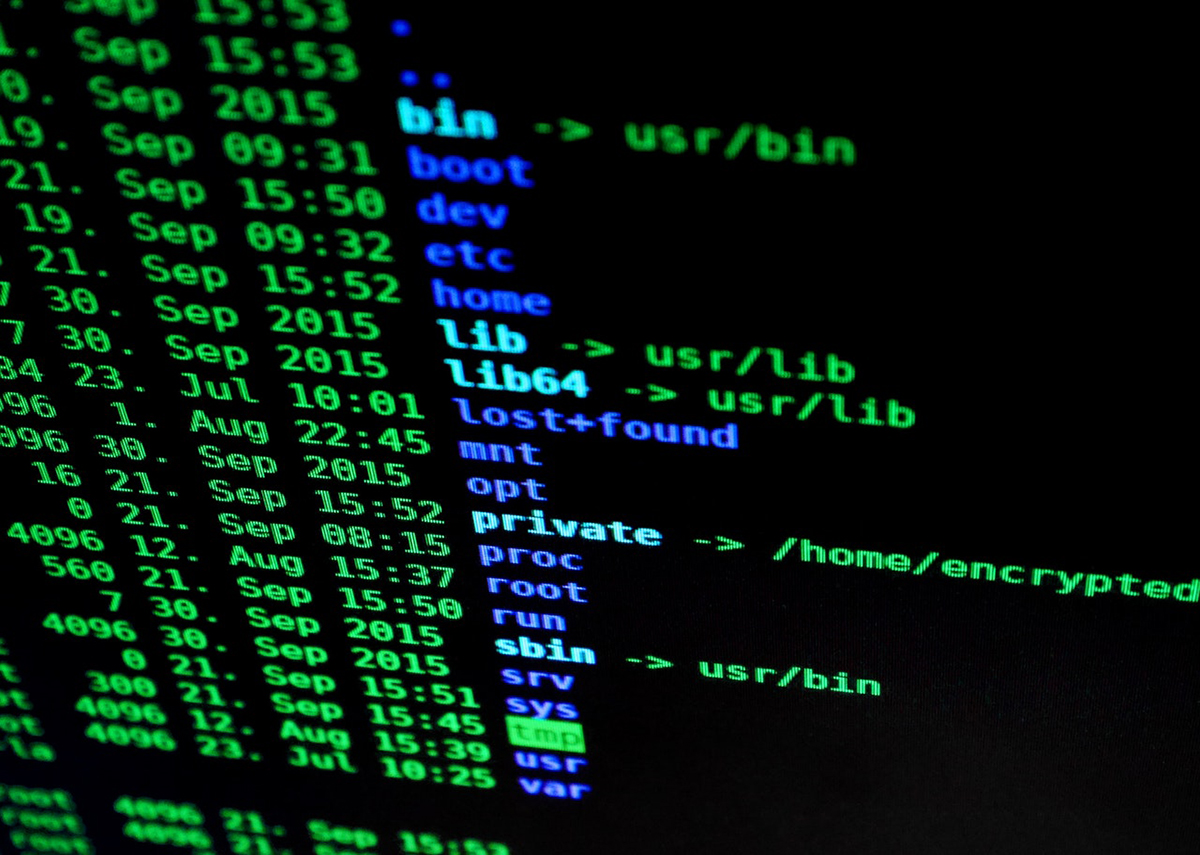How Often Do You Have To BackUp A Hard Drive?
Share

In this digital period, where it tends to appear that nothing is lost forever, it is potentially enticing for companies to not back up their data fast enough. This is likely to occur either because companies are complacent or they have not put proper procedures in place. Owners of the businesses that do this may have thought that it would not happen to them, or perhaps they feel that a backup process is established when it is not.
Either way, companies that are not doing regular backups are likely to lose some of their most significant resources. Whether due to hard disk drive damage, a malware, or just human error, documents tend to be lost. If it occurs, businesses could see themselves in a position of being considerably compromised.
It is fortunate that you can implement frequent backups, and that establishing a system is a simple way of protecting your business from likely damage. Anyhow, several business owners still wonder how often they have to back up a hard disk drive. Here are some things to think about when answering the question in the title.
How Often You Access Documents
The first thing to consider when deciding how often to run file backups is the rate at which you access the files concerned and modify these. You being a business owner perhaps have access to several of the most vital files each day. Besides that, you may be creating files on a daily basis. What extent of this work could you afford to not have in the event of a virus removing your hard disk drive data?
Backing up data daily can make the possible damage from data loss less severe, and it can lessen the odds of a business making less progress on backups. Do you do it just once per week? If yes, it could be much costlier to forget doing it as compared to not doing it in a day.
The rate at which you back up data will hinge on the strength of the workforce and size of your company. Do you have numerous employees across many different locations? If yes, it would have an effect on your backup schedule. You might discover that doing many partial backups daily is the best way of protecting your data.
How To Decide The Copy Of Which Files To Store Elsewhere
Backing up data can occasionally take some time, especially when there are big files involved or you use a slow internet connection for it. This is one of the factors that can make a few entities fail to properly care for backups: it can slow down their networks and can take a very long time.
Anyhow, you could streamline doing backups in the event of identifying which file and folder copies have to be stored regularly elsewhere. Which of the work files of yours are possibly the most disastrous for your entity to lose, according to you? Usually, these files are likely to have financial statements or worker details. Prioritize the files in the schedule of yours, and be ready to do backups every single day.
You may not have to store a copy of other data elsewhere, especially application folders or system files, and may even stop your frequent backups from working seamlessly. Moreover, you can generally set aside less-important folders or personal files for an overall computer backup.
The Number Of Backups You Need To Have
Think about how important the files that you back up are. For certain documents, like financial/tax records, you are perhaps legally required to run frequent backups and keep redundant backups at separate places.
For example, you may follow these strategies to keep your data safe from natural calamities.
- Use an external storage device or Time Capsule for local data
- Utilize the cloud to store the files you edit most often
- Keep two drive backups at disparate data centers situated kilometers away from each other
Automated Backups Will Possibly Rescue You From Loss Of Data
Sheer lapse of memory is among the biggest reasons why backups tend to not happen. Do you or your business staff need a reminder to do backups? If yes, it would possibly trigger a human error.
Rather, establishing an automated data backup schedule will likely do this piece of work for you. Besides, you can also schedule it to run in low activity periods when the chance of the additional load on your network being noticed is less.
Backing up daily data incrementally will preserve the newly edited files. It will reduce the time required for backing up files, at the same time as saving your day’s work. On the other hand, you must do a complete backup once a week to keep your databases updated.
Never Forget To Do Both Consistency And Security Checks
You should do more than just creating a backup for your data. You also have to do a security verification of any sensitive data storage location to confirm that backups are protected against both cybersecurity violations and physical threats. A location having bad on-premise security is likely to be a burden, to the same extent as one where firewall protection is poor.
Are you storing a copy of your data at a center? If yes, there should be layered security with limited access, on-premise security guards, alarm system, and surveillance cameras at that data center. It also has to keep servers at a cool, humidity- and temperature-controlled setting, with safeguards against natural calamities.
Finally, never merely just set your backups but be sure to check these. Make the effort at least once each year to do a safety drill with possible system failures in mind. Be sure that the staff concerned knows the way to contact when in need of help to retrieve data. Besides, check to see that your backups restore correctly. After all, in the event of not being able to restore it, then it would not even be considered a backup.